We are often asked whether our GroupDocs Viewer for .NET works with Microsoft ASP.NET MVC 4. The answer is YES, it works well. In this article, we will learn how to use the ASP.NET HTML5 DLL version of GroupDocs’ document viewer with .NET MVC 4.
Requirements
- GroupDocs Viewer
- Microsoft ASP.NET MVC 4
Сonnection and useTo use the DLL version of GroupDocs’ document viewer for .NET in an ASP.NET MVC Project:
-
Download GroupDocs Viewer for .NET to your local PC. You can buy or download trial version here.
-
Copy the GroupDocs Viewer.dll file to the project’s reference folder.
-
Add a reference to the Groupdocs.Viewer.dll assembly to your project.
-
Insert the following calls into the Application_Start method of your Global.asax.cs:
GroupdocsViewer.InitRoutes();// registers routes for the Viewer GroupdocsViewer.SetLicensePath(<path to your license file if you have one>); GroupdocsViewer.SetRootStoragePath(<path to the directory where you store your documents and image cache of the Viewer>); -
Insert the following code to load GroupDocs Viewer for .NET scripts and CSS into the section of your _Layout.vbhtmlfile:
@imports Groupdocs.Web.UI -
In the Global.asaxfile, add this code just after AreaRegistration.RegisterAllAreas()
Groupdocs.Web.UI.GroupdocsViewer.InitRoutes() Groupdocs.Web.UI.GroupDocsViewer.SetLicensePath(<path to your license file if you have one>); Groupdocs.Web.UI.GroupdocsViewer.SetRootStoragePath("<path to the directory where you store your documents and image cache of the Viewer>") -
Insert the following code to load Groupdocs Viewer for .NET scripts and CSS into the ****section of your page:
@Html.CreateViewerScriptLoadBlock()You can set options to insert code which will load jQuery and jQuery UI scripts:
@Html.CreateViewerScriptLoadBlock().LoadJquery().LoadJqueryUi()This call will create a number of ** blocks.
-
To show GroupDocs’ online document viewer on the page, simply add this code:
<div id="test" style="width:800px;height:700px"></div> @(Html.ViewerClientCode() .TargetElementSelector("#test") .FilePath("mass\_media.doc") .DocViewerId("doc\_viewer1") .EnableRightClickMenu(true) .ShowThumbnails(true) .OpenThumbnails(true) .ZoomToFitWidth() .Width(500) .Height(300))Where:
-
.TargetElementSelector("#test") _ – select the div with ID “test”.
-
.FilePath(“GroupDocs_Signature_Demo.pdf”) _ – the name of the file which you want to embed in the iframe. This file must be in the directory where you store documents and the Viewer’s image cache.
-
.DocViewerId(“doc_viewer1”) _ – the iframe’s ID.
Note: If the GroupDocs Viewer icons are not loaded in the added iframe, do the following:
- Go to the project properties -> web and set Use Visual Studio Development server then run project
When the code runs, we see an iframe with GroupDocs Viewer on the page. [caption id=“attachment_2980” align=“alignnone” width=“600” caption=“GroupDocs’ online document viewer in action”]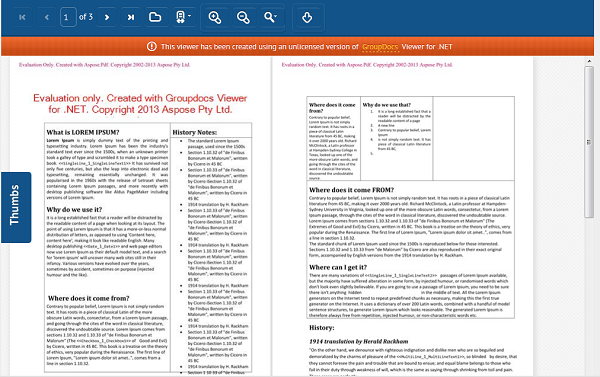 [/caption]
[/caption]