
Why Compare Excel Sheets?
There are many reasons why you might want to compare two Excel spreadsheets. Here are a few possible scenarios:
-
Spotting changes: If you have two versions of a spreadsheet, you might want to compare data in them to see what are the changes between the two.
-
Verifying data accuracy: If you have two spreadsheets that are supposed to contain the same information, you might want to compare them to ensure that they do, in fact, match.
-
Merging data: If you have two spreadsheets that contain different pieces of information, you might want to compare them in order to merge the data into a single spreadsheet.
Overall, comparing two Excel spreadsheets can help you ensure that your data is accurate, up-to-date, and free of errors.
Compare Two Excel Sheets Online
To compare two Excel files and highlight the differences, use this free online comparison tool with ease. Just follow these simple steps:
- Drag and drop or upload your Excel file in the designated Source document area.
- Repeat the step for the designated Target document area.
- Click on COMPARE NOW to get the Excel files comparison result.
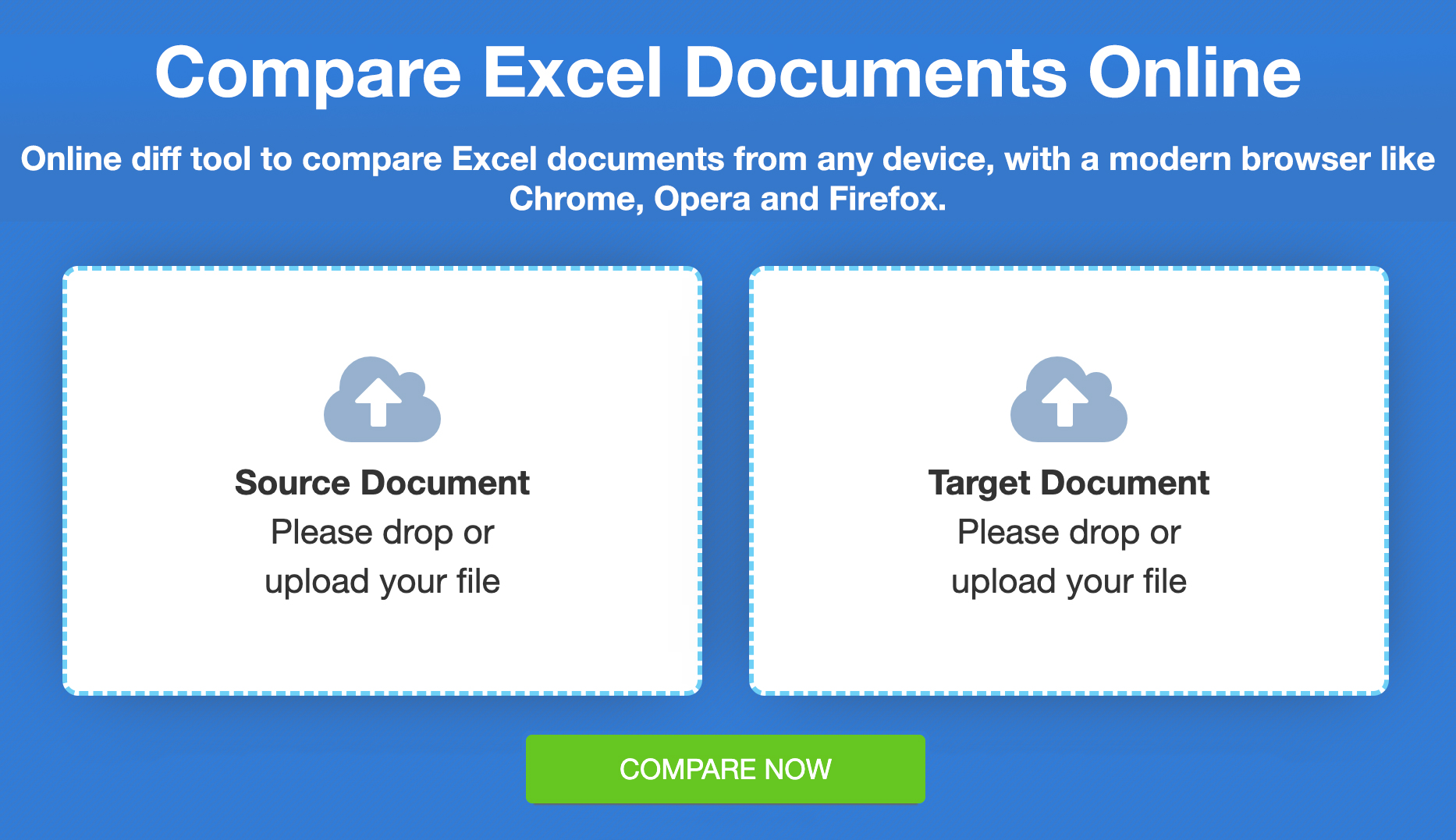
How to Compare Excel Files Programmatically?
If you’re a developer, you can choose standalone libraries or cloud-based APIs to compare the spreadsheets accordingly or to develop your Excel Spreadsheets Comparison Tool. Take a look at the options to choose the best that suits you.
Comparing Excel Files using C#
Here are the steps for how to compare two Excel spreadsheets and highlight differences using C#:
- Integrate the library into your application.
- Utilize the following code to load the files and compare:
/*
* Compare Two Excel Spreadsheets and Highlight Changes using C#
*/
using (Comparer comparer = new Comparer("path/spreadsheet.xlsx"))
{
comparer.Add("path/spreadsheet-ver2.xlsx");
comparer.Compare("path/comparison-result.xlsx");
}
For more details, you can visit the documentation of GroupDocs.Comparison for .NET:
Comparing Excel Files using Java
Java developers can use the following steps and code sample below to compare two Excel files using Java:
- Set up and download the library in your application.
- Use the code provided to load and compare Excel files:
/*
* Compare Two Excel Spreadsheets and Highlight Changes in Java
*/
try (Comparer comparer = new Comparer("path/spreadsheet-ver1.xlsx"))
{
comparer.add("path/spreadsheet-ver2.xlsx");
final Path resultPath = comparer.compare("path/comparison-result.xlsx");
}
For further information, you can visit the documentation of GroupDocs.Comparison for Java:
Cloud API to Compare Spreadsheets
For the comparison of Excel files within your cloud-based applications, visit the product and documentation pages. Choose the most suitable API according to your requirements.
Summing Up
Speedy Excel Spreadsheet Comparison
Our free online Spreadsheet Comparison Tool is quick and efficient, providing comparison in mere seconds with regular spreadsheet documents.
Safe Document Comparison
Your files are kept safe and secure during the comparison process. To ensure privacy, the tool automatically deletes the files after 24 hours.
Create Your Own Spreadsheet Comparison Solution
Build your own online Document Comparison Tool using either our standalone libraries or Cloud APIs.