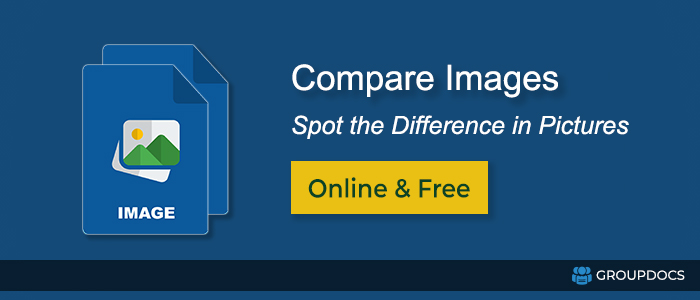
Have you ever played a game called “Spot the Difference”? It’s where you have to find the differences between two pictures that look almost identical. Well, you may be familiar to compare two images online using image comparison tools? It’s really easy and I’ll show you how to do it!
- Select Online Image Comparison Tool
- Upload the Images to Compare
- View Comparison Result
- Download the Result
Step 1: Find an Online Image Comparison Tool
The first thing you need to do is find an online image comparison tool. This article focuses on the online image comparison tool which is powered by GroupDocs.Comparison.
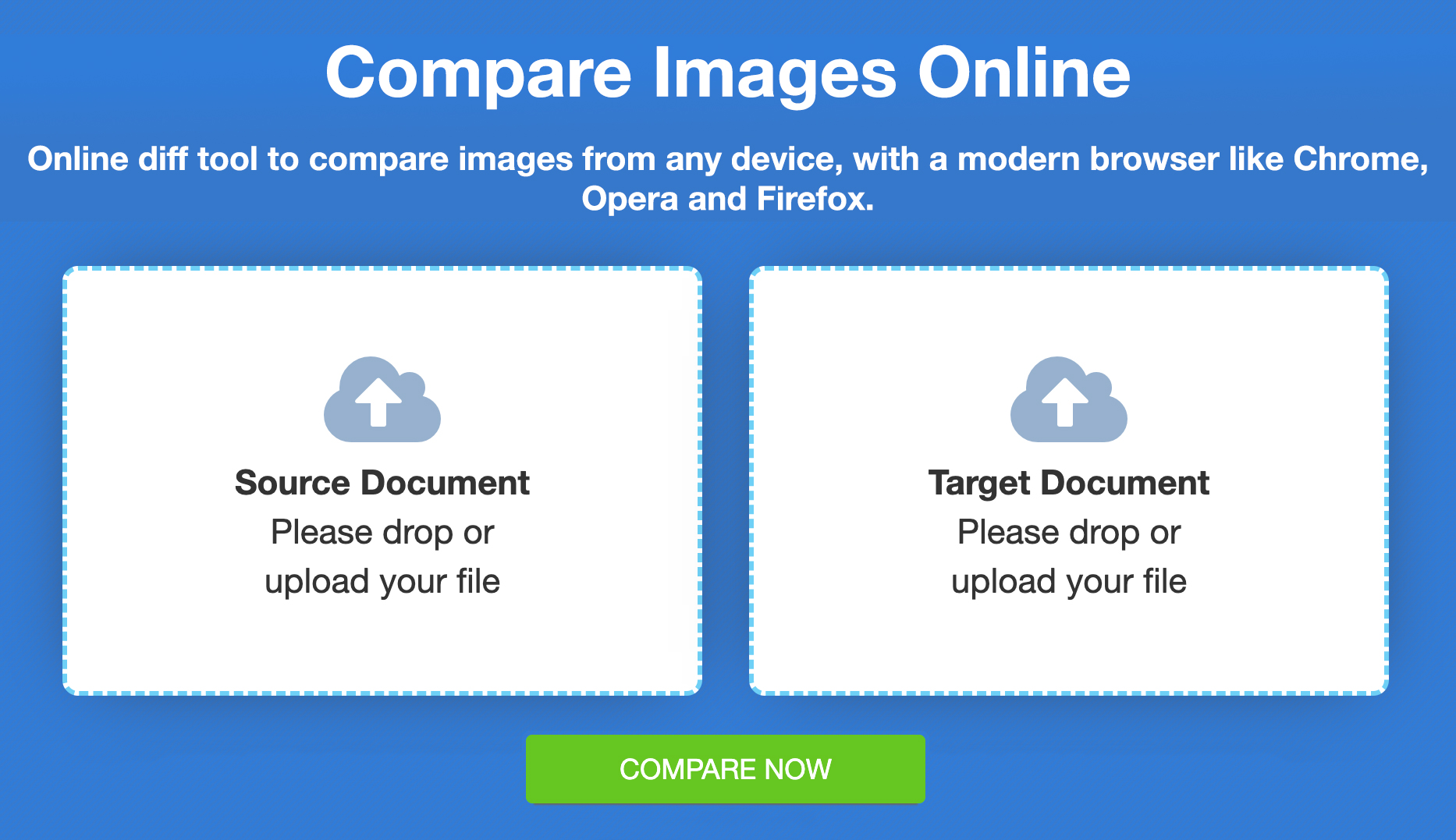
Step 2: Upload the Images You Want to Compare
Once you have access to the online image comparison tool, you just need to upload the two images you want to compare. To do this, simply drag & drop or click to upload the source and target images. Hit COMPARE NOW.
Step 3: View the Results
Once the image analyzing process is finished, you will be able to view the results. The tool will show you the results with the summary.
Step 4: Save the Results
If you want to save the results of the comparison, you can do so by clicking on the download button. This will allow you to save the comparison file, which you can then share or use.
Using C# to Compare Images
You can also create your own image comparison tool using C#. In order to use C# to compare images, you will need to follow the following steps and integrate the below-mentioned simple code snippet within your application:
- Integrate the library into your application.
- Utilize the following code to load the files and compare:
// Compare JPG, PNG, GIF, BMP, WebP images using .NET Image Comparison API in C#
using (Comparer comparer = new Comparer("path/soureImage.jpg"))
{
CompareOptions options = new CompareOptions();
options.GenerateSummaryPage = false; // To get the difference summary, set it 'true'
comparer.Add("path/targetImage.jpg");
comparer.Compare("path/comparisonResultImage.jpg", options);
}
For more details, you can visit the documentation of GroupDocs.Comparison for .NET or follow the related article that highlights Spot the Differences by Image Comparison using C#.
Using Java to Compare Images
In order to compare images within the Java application, you can use the following steps and the code sample:
- Set up and download the library in your application.
- Use the code provided to load and compare Excel files:
// Compare two Images and highlight the differences in Java
Comparer comparer = new Comparer("image-a.jpg")
comparer.add("image-b.jpg");
comparer.compare("result-Image.jpg"); // This will return the path of the resultant image.
For more information, refer to the documentation of GroupDocs.Comparison for Java or follow the related article that highlights Spot the Differences & Image Comparison using Java.
Conclusion
In conclusion, comparing two images online is a fun and easy way to find the differences between two pictures. With the help of an online image comparison tool or a programming language like C# or Java, you can easily compare images and highlight any differences. So, give it a try and see what else you can discover!