We have published a GroupDocs’ online document viewer plugin for Chrome. This add-on provides GroupDocs users with a slick interface for viewing documents right in the Chrome browser. GroupDocs’ Online Document Viewer gives you the ability to view documents and images right in your web browser, without having to install bulky office software. Whether you need to view a text document, an image or a PowerPoint presentation, GroupDocs’ online document viewer opens it for you. The list of supported file formats is long and constantly increasing:
- Word processing documents (DOC, DOCX, TXT, RTF, ODT)
- PowerPoint presentations (PPT, PPTX)
- Image files (JPG, BMP, GIF, TIFF)
- Portable files (PDF)
- Spreadsheets (XLS, XLSX)
Thanks to its smart rendering engine, GroupDocs Viewer retains the formatting of your documents in high fidelity. Whether you open a file in its native program or using this online document viewer, it looks exactly the same. With the plug-in, you no longer have to log in to the GroupDocs website to view a document. After you install the add-on, a small widget appears in the bottom-left corner of your Chrome browser and allows you to access, view and manage your documents with just a couple of clicks. And if you need to view a document on the go, you can use GroupDocs Viewer on any web-enabled mobile device. In this article, we will see how to install and use the GroupDocs’ online document viewer plugin. It’s really simple.
Requirements
- Chrome browser
- GroupDocs account (if you don’t have one, register for a trial)
Installing the Plugin
- Open your Chrome browser and go to Settings.
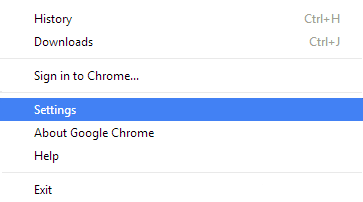
- Click Extensions.
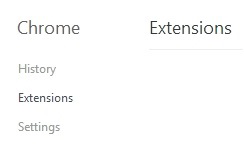
- Click Get more extensions.
- Type groupdocs in the Search field and then press ENTER.
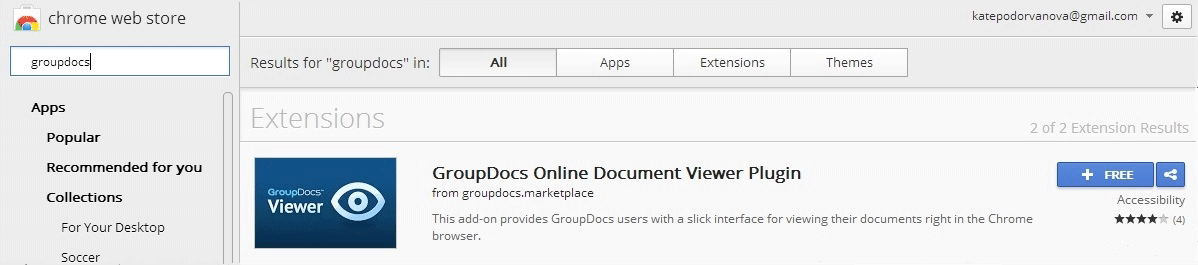
- To install, click ADD TO CHROME.
That completes the installation and now we can use the plugin.
Using the PluginTo use the GroupDocs’ online document viewer plugin, you need the username and password from your GroupDocs account.
- Click the **GroupDocs Viewer **icon in the top right side of the browser and enter your credentials to log in.
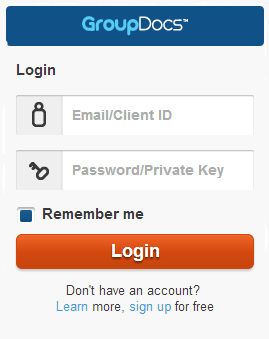
- After you have logged in, you can manage files from your GroupDocs account or upload a local file.
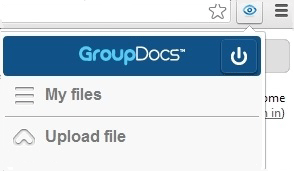
- To view or make any other manipulations with files in a GroupDocs account, click (GroupDocs Viewer icon) and select your preferred option, for example, View.
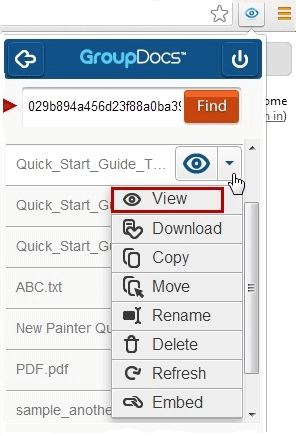
- The selected document is displayed in the iframe. That completes the how to - now I will briefly explain all functions available in GroupDocs Viewer for Chrome.
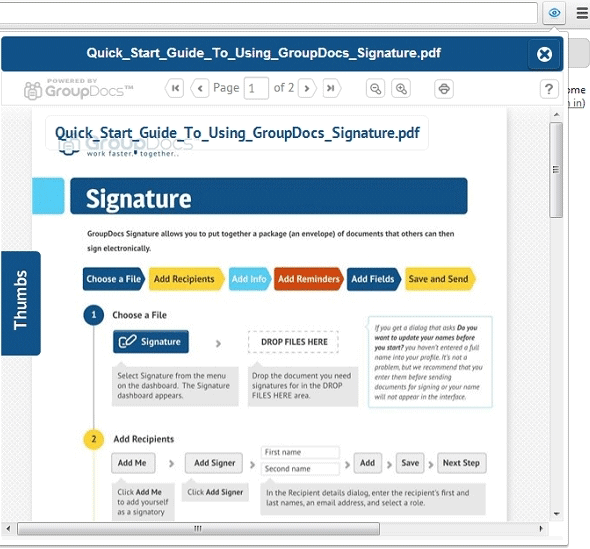
Following are the functions and their descriptions:
Function
Use To
View
View selected file in iframe.
Download
Download selected file to your local disk.
Copy
Copy selected file to another folder in the GroupDocs account (not in local folder) folder.
Move
Move selected file to another folder in the GroupDocs account (not in local folder) folder
Rename
Rename the file.
Delete
Delete the file from GroupDocs account (not from local folder).
Refresh
Refresh the file list
Embed
Generate the iframe tag.