We have published a GroupDocs’ Signature plugin for Chrome. This online signature add-on provides GroupDocs users with a slick interface for signing documents from within Gmail. GroupDocs’ online signature plugin gives you the ability to sign documents online in Gmail emails, without having to install bulky office software. When you need to sign a document, GroupDocs Signature opens it for you. With the plugin, you no longer have to log in to the GroupDocs website to view a document. When the plugin is installed, a small widget appears in Chrome’s bottom-left corner. It allows you to access, view and manage your documents with just a couple of clicks. If you need to sign a document on the go, you can use GroupDocs’ online signature on any web-enabled mobile device. In this article, I’ll show how to install and use the plugin. It’s really simple.
Requirements
- Chrome browser
- GroupDocs account (if you don’t have one, register for a trial)
Installing the Online Signature Plugin
- Open Chrome and go to Settings.
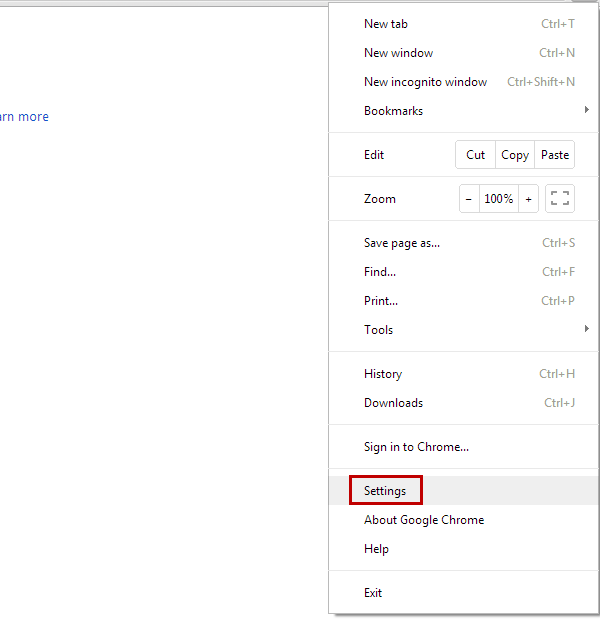 The Settings page is displayed.
The Settings page is displayed. - Click Extensions.
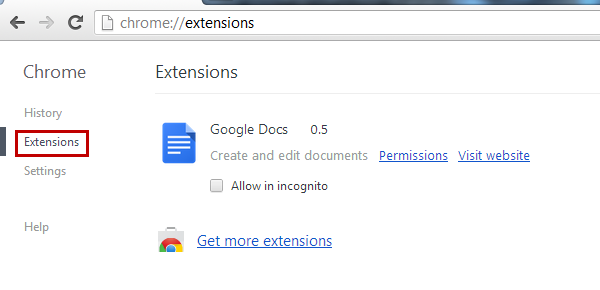 The Extensions page is displayed.
The Extensions page is displayed. - Click Get more extensions.
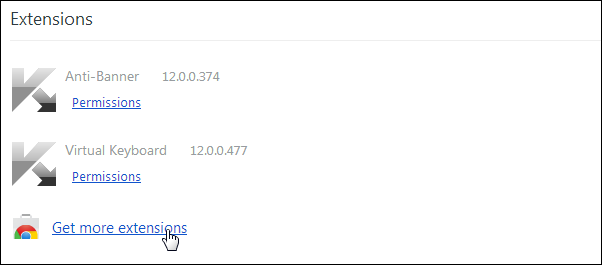
- Type groupdocs signature in the Searchfield and then press ENTER.
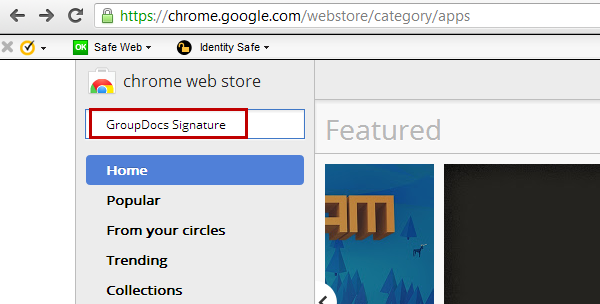 Note: The **Search **field is not case sensitive. The GroupDocs Signature plugin appears in the list.
Note: The **Search **field is not case sensitive. The GroupDocs Signature plugin appears in the list. - To install, click ADD TO CHROME.
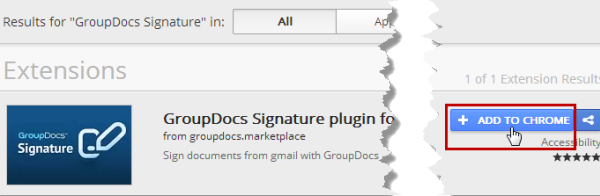
That completes the installation and now we can use the plugin.
Using the Online Signature PluginTo use the plugin, your GroupDocs account credential are required.
- In the Settings page that is opened after the plugin installation, type your GroupDocs account credentials or Client ID and Private Key details, and then click Save.
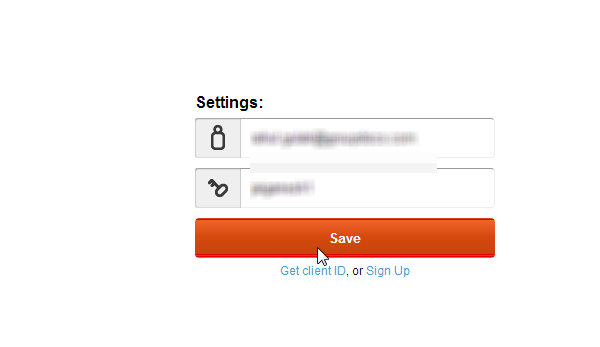 Note: You can also open the config page from the Chrome Extension page.
Note: You can also open the config page from the Chrome Extension page. - Go to your Gmail account. If an email you open has an attachment in PDF, DOC or DOCX formats, the plugin adds a Sign link to the actions available for the file.
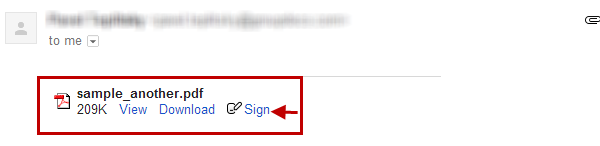
- Click the **Sign **link.
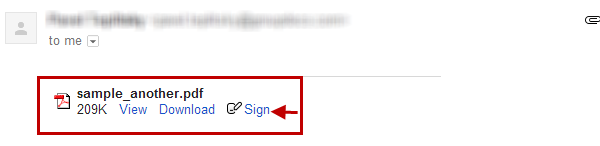 The Select file for signature dialog box pops up.
The Select file for signature dialog box pops up. - Click Browse, select a signature file, and then click Sign.
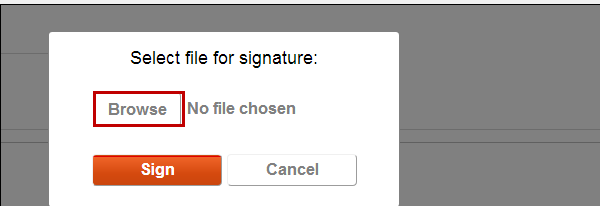 The plugin now performs its magic: the online signature and the attached file are uploaded to your GroupDocs account. The document is signed and the signed document is downloaded. The plugin next creates an email message and attaches the signed message to it, ready to be sent.
The plugin now performs its magic: the online signature and the attached file are uploaded to your GroupDocs account. The document is signed and the signed document is downloaded. The plugin next creates an email message and attaches the signed message to it, ready to be sent.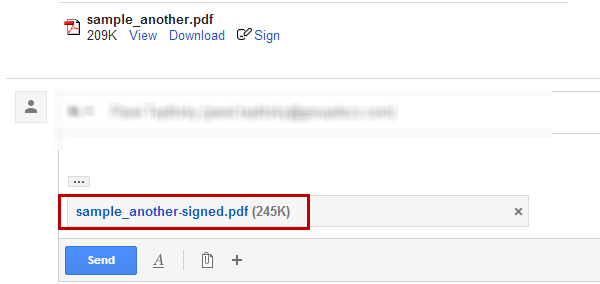 That completes the how-to.
That completes the how-to.