You can give different security levels to your important documents. You can use watermarks, encrypt files, or make them password-protected. In this article, we’ll learn how to add a password to PDF documents to protect them. We’ll also see how to programmatically lock the same PDF files.
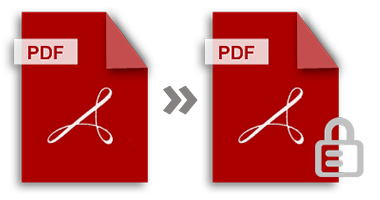
Password Protect PDF Documents
To password-protect PDF files, you can make use of the free Online Password Protect App by GroupDocs. Just follow these straightforward steps to load and secure your files:
- Drag and drop the PDF document to the designated area or upload it using the Browse option.
- Once the upload is complete, please enter the desired password for your PDF file.
- Next, click on the ‘Protect‘ button to initiate password protection.
- After clicking ‘Protect,’ within a matter of seconds, your files will be successfully password-protected and ready for download.
- You can simply copy the download link and share it with others to provide access to the protected file.
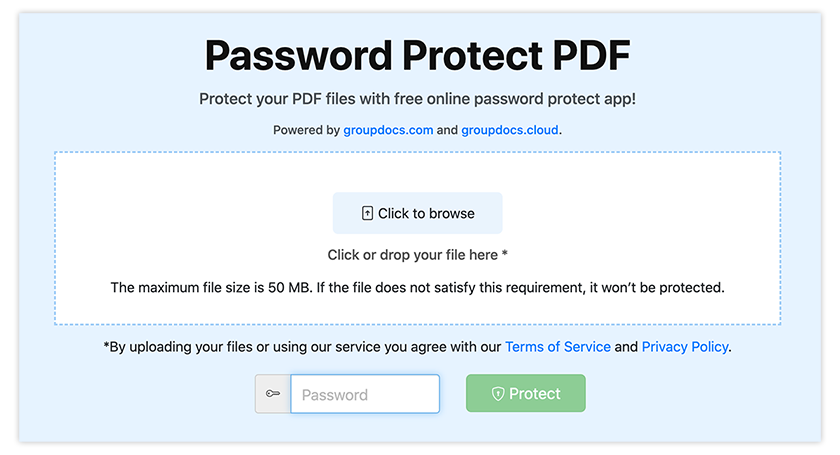
How to Password-Protect PDF Files – Developer’s Guide
If you are a developer or have an interest in creating apps that can protect documents with passwords, there are various libraries available for you to choose from. Take your time to explore the options and select the platform that best fits your requirements. With the chosen library, you can develop an online tool capable of adding passwords to lock PDF files.
C# Way to Add Password to PDF
Here’s how you can add a password to a PDF file to lock your document using C# with GroupDocs.Merger for .NET:
- Add the library to your application.
- Use the following code to protect the documents:
You can gain further insight from the article How to Lock & Unlock PDF Files with Password using C#.
Explore the following links for .NET API resources:
.NET API | Documentation | Download
Java Way to Add Password to PDF
Java programmers can use the following steps and the below-mentioned Java code snippet to programmatically lock PDF documents with a password using GroupDocs.Merger for Java:
- Download & Configure the Library within your application.
- Use the provided source code to add a password to any PDF file:
For more information, refer to the article on How to Password-Protect PDF Files using Java.
Explore the following links for Java API resources:
Java API | Documentation | Download