XML is an eXtensive Markup Language that is self-descriptive, W3C Recommended, and designed to store and transport data. After receiving the data in XML format, as a developer, you can convert it into any other better human-readable format like PDF or MS Word document. This article will guide you to convert XML data into PDF and MS Word reports in Java using simple templates.
The following topics are discussed below:
- Java API for Generating Reports
- PDF Report from XML Data using Java
- MS Word DOC/DOCX Report from XML Data using Java
Report Generation Java API - XML to PDF and WORD
GroupDocs.Assembly provides Java API to automate the report generation from the XML data using DOCX or TXT template. It further supports the JSON, CSV, and other data sources to convert the data into presentable reports of different file formats.
Download or Configure
You may download the JAR file from the downloads section, or just get the repository and dependency configurations for the pom.xml of your maven-based Java applications.
<repository>
<id>GroupDocsJavaAPI</id>
<name>GroupDocs Java API</name>
<url>http://repository.groupdocs.com/repo/</url>
</repository>
<dependency>
<groupId>com.groupdocs</groupId>
<artifactId>groupdocs-assembly</artifactId>
<version>21.4</version>
</dependency>
Generate PDF Report from XML Data in Java
Let’s quickly jumps to the steps that will lead you to convert XML data into the formatted PDF report.
- Load the XML data source
- Define the template according to your XML data
- Provide XML data source and template to a method for report generation.
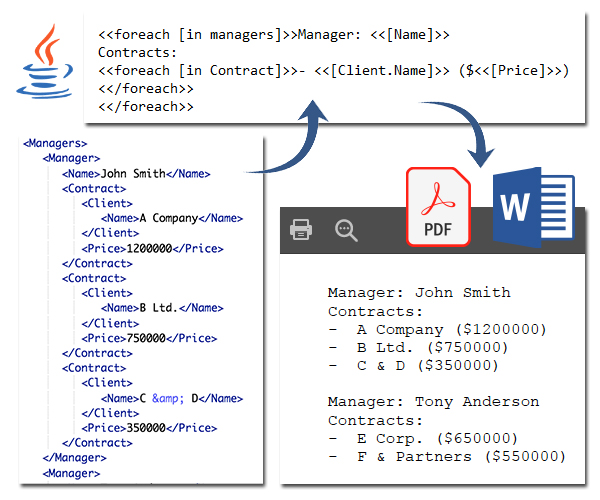
XML Data
For the PDF report generation, the following XML sample data is used. It contains the data of managers and their respective clients with details.
<Managers>
<Manager>
<Name>John Smith</Name>
<Contract>
<Client>
<Name>A Company</Name>
</Client>
<Price>1200000</Price>
</Contract>
<Contract>
...
</Contract>
...
</Manager>
<Manager>
<Name>Tony Anderson</Name>
...
</Manager>
...
</Managers>
Template
Define the following template in TXT or DOCX format. This allows iteration over Managers and their respective Clients. After that, use the code mentioned below for report generation.
<<foreach \[in managers\]>>Manager: <<\[Name\]>>
Contracts:
<<foreach \[in Contract\]>>- <<\[Client.Name\]>> ($<<\[Price\]>>)
<</foreach>>
<</foreach>>
Java Steps to Generate PDF Report from XML
The following steps and the code allows automating the generation of PDF reports from the XML data as per the defined template.
- Define XML data file, text template file, and PDF output report files.
- Instantiate XMLDataSoure with XML data file.
- Create DataSourceInfo with defined XML data source.
- Call the assembleDocument method to generate the PDF report.
The following code implements the above steps and generates a PDF from the XML data source in Java.
Generate MS Word Report from XML data in Java
Likewise, you can create the MS Word DOC/DOCX report from the same XML data in Java. There will be no difference, except to change the output file name.
- Load the XML data file.
- Defining the template in TXT or DOCX format.
- Set the output report document format as DOCX.
- Provide the XML data file, template, and output file path to DocumentAssembler to convert the XML to DOCX.
The following code converts the XML and generates the DOCX file using the defined template in Java.
Get a Free API License
You can get a free temporary license in order to use the API without the evaluation limitations.
Conclusion
To conclude, you have learned to convert your XML data into PDF format as a report in Java. Additionally, you have seen the report generation in DOC/DOCX format from the same XML using the template. After reading the series, Generate PDF and MS Word Reports from JSON, CSV, XML, you should be comfortable in building your own report builder Java application.
Similarly, you can convert many other data sources to report. For more details, options, and examples, you can visit documentation and the GitHub repository. In case of further queries, contact us via the forum.